Share this
How to Partner in Meta Business Suite
If you’re struggling to stay on top of posting, running ads, and analyzing reach and engagement data on Facebook, it might be time to consider partnering with a digital marketing agency (ahem, we have a recommendation for ya!). The ability to partner in Meta Business Suite — with digital marketers or content creators — is one way that you can centralize your Facebook activity, and measure the return on your marketing efforts.
In this article, we’ll share why you should partner with agencies in Meta Business Suite, and how to set up partnerships with agencies.
Why Should I Set Up a Partnership in Meta Business Suite?
Many marketing professionals have been there: Needing access to something in Facebook or Meta, wondering who set up the company’s Facebook page, or who has access. Or perhaps, your company has been the victim of hacking due to a security breach by someone directly associated with your Facebook page or Meta Business Suite account.
Setting up vendors, like marketing agencies, through the partner option in Meta Business Suite provides an extra layer of security for this important asset to your company. In Meta Business Suite, you can tailor access and permissions so that you’re company is insulated from any security breaches that a team member might experience.
Additionally, the tools and analytics within Meta Business Suite will help your team and your partnering agency’s team make better marketing decisions that will increase your company’s exposure to potential clients as well as generate insights, and ultimately, revenue.
How to Partner in Meta Business Suite
Congratulations! You’ve taken a big step in the evolution of your business by deciding to partner with a digital marketing agency in Meta Business Suite. By partnering with knowledgeable digital marketers, you are well on your way to giving yourself the margin and focus you need to grow your business even further.
But how do you set up a partnership in Meta Business Suite? We’ve gone through this process many times, and have laid out these simple steps:
- Go to business.facebook.com
- Go to Business settings, the gear icon located in the lower left corner of the page.
- In the menu on the left, below Users, click Partners.
- On the next screen, click Add. Then, select: Give a partner access to your assets.
- Enter your digital marketing partner’s Meta business ID and click Next.
- On the next screen, choose the business assets you want to assign to your digital marketing partner in Meta Business Suite. Before clicking “Save Changes,” select all appropriate assets in the asset type column. You will see a running total of assets you’re providing access to. For each asset, choose partial access and choose which tasks you want Clever to work on.
- Click Save changes.
- For your records, make a screenshot of the Meta Business Page showing that you’ve linked your digital marketing partner as a Partner in Meta Business Suite.
- An invitation is then sent to your marketing partner that they will accept.
Assigning Assets in Meta Business Suite
When embarking on a partnership with a digital marketing agency, you might decide to start with delegating the work of one portion of your digital marketing, such as posting to Facebook. Then, after seeing success from your partnership, you decide that you also want to move Facebook ads off of your plate, as well as posting to Instagram. You’ve already established a partnership in Meta Business Suite, so how do you now connect additional assets, like your ad account and Instagram account, to your digital marketing partner?
We’ve traveled down this road a time or two ourselves, and have these easy instructions you can follow to connect assets to a partner in Meta Business Suite:
- Go to business.facebook.com
- Go to Business settings, the gear icon located in the lower left corner of the page.
- Below Users, click Partners.
- Click your digital marketing partner to open a screen showing two tabs:
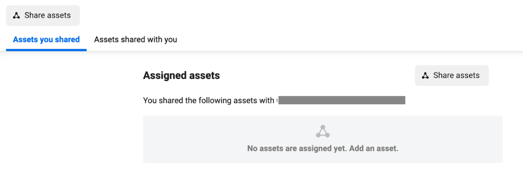
- Click Assets you shared.
- Click Share Assets. The following screen will appear:
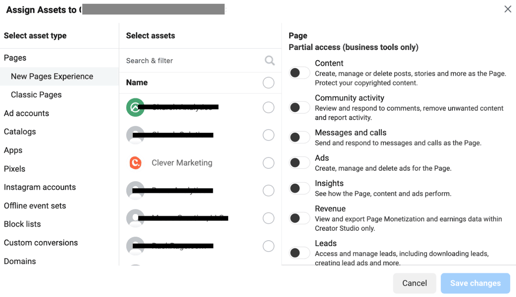
- In the left column, select Ad accounts. In the second column, select your Ad account. In the third column, select Partial Access or Content, Community Activity, Messages and Calls, and Insights.
- Before clicking save changes, in the left column, select Instagram accounts. In the second column, select your Instagram account, in the third column, select Content, Messages, Community activity, and Insights.
- When you are done selecting asset types in the left-most column, you will see a number next to Add accounts and a number appearing next to Instagram accounts. That is your “running total” of asset types you’re sharing with your digital marketing partner. Now, click Save changes.
- For your records, make a screenshot of the Meta Business Page showing that you’ve shared assets with your digital marketing partner in Meta Business Suite.
- You have now shared assets with your digital marketing agency.
Your Digital Marketing Partner
When you add a marketing agency as a partner in Meta Business Suite for your company, you’re elevating and aligning your digital marketing assets for growth and increased revenue. By setting up your vendors as partners, you’re adding a level of security to your company’s meta business suite while providing valuable tools and insights to the professionals you’ve entrusted with your digital marketing.
At Clever, we’re a trusted Meta Business partner capable of deploying meaningful strategies that elevate your business and drive revenue for your growth. Let us help you reach the audience you serve. Reach out to our team today.
No Comments Yet
Let us know what you think